![What is Overdrive on a Monitor? [2024]](https://www.ingameloop.com/wp-content/uploads/What-is-overdrive-on-monitor.jpg)
A Smoother and higher quality display screen also has some backend functionality that ultimately affects the output of your display. If you are buying a display monitor for your next game-playing adventure, you need to keep in mind several features and things about how a display works to produce a well-paced final performance. Knowing what is overdrive on a monitor is one of those features. But before that, we have to know the reaction time for a display or monitor. Reaction time, or response time, is the time a screen takes to transform its every pixel from one color to another.
Overdrive is a feature on a monitor that lets you tweak the reaction time or response time to give you several advantages and, ultimately, a better gaming experience. So, if you need to grow or enhance that specific time on the screen, you’ll use this feature. Although now no longer universally true, there are commonly 3-five ranges to pick out from, and every degree has a fixed reaction time that the screen is programmed into while selected. Still, we’ll discuss several aspects of reaction time and overdrive in this post. Read this article until the end to deeply understand the query.
What Is Monitor Response Time?
As I mentioned earlier, monitor response or reaction time is the time a monitor takes to change the color of each pixel from one to another. Therefore, the faster the monitor’s response time, the quicker the color transition occurs. Monitor response times are measured in milliseconds, and ideally, a gaming monitor should have a response time of fewer than five milliseconds. But every brand’s goal is to reach below the 1-millisecond mark. For your information, we can’t achieve the zero-ms mark since each transition will take some time.

Well, some top-tier high-refresh rate monitors have less than 1 millisecond response time. But you can find some mid-tier monitors with below 5-millisecond response time if you don’t have much budget left for display. I usually find better response times on monitors with TN panels with viewing angles and color rendering issues. Some VA panels typically balance response time and color quality. Finally, IPS panels have the fastest response times but offer excellent viewing angles and color gamut.
How to On or Off Monitor’s Overdrive?
The ease of turning your screen’s overdrive on / off absolutely depends on your display settings. While in a few fashions, you’ll locate it properly there, you can make a further effort in others. First, you want to understand what its miles are known as on your screen settings so you can locate it without difficulty. There also are probabilities that your screen comes with direct settings to grow/lower its reaction time. For example, in case your screen indicates the reaction fee in ms, extrude the reaction fee to its lowest degree.
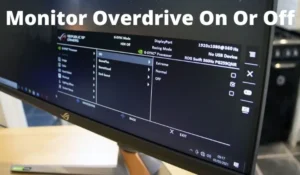
However, if the display reaction fee is available in “modes” inclusive of standard, faster, and faster, extrude it to “faster”. To put off the ghosting monitor, you want to grow the saturation to shorten the reaction time. That is, you have to preserve your overdrive to reap the shortest reaction time. Once you’ve opened the saturation menu, you’ll be greeted with some saturation ranges to alter. Most of the time, they may be known as slow, everyday, fast, or faster, even as others are in numbers. Some manufacturers choose to show it on or off absolutely, even as others place it through default (usually every day).
How Does Overdrive and Response Time Affect Gameplay?
Pro gamers prefer monitors with fast response times as their goal is to win, not enjoy games and movies. Pro gamers prefer TN panel monitors, known for their slow response time, since a long response time causes afterimages and motion blur on the monitor. Ghosting monitors and motion blur can significantly distract gamers who rely on lightning-fast reflexes to counteract enemy actions. Response time and refresh rate are a combination of one complementing the other. A monitor with a high refresh rate and fast response time positively affects the gaming experience.
Screen Overdrive Enter Lag
The sign lag that begins at your controller, passes via your Xbox, is logged as entering through the sport itself, then onto the HDMI / VGA cable, into your screen, via the processor with inside the screen, after which inside the pixels. Any deficiency in any of those tiers will make the grid much less responsive and could be uploaded for your ordinary MS score. The better the MS rating, the longer it’ll take for your access to translate on-display screen. The producer, nearly in no way well-known, displays the real lag size among video display units/televisions. Instead, the quantity they promote is the Response Time.
Essentially, you need a screen with the bottom enter lag and reaction time possible. The quickest reaction time video display units are clean to locate, and 1-2 ms is quite good. Note that 1 ms will no longer have any observable variations with a 2 ms screen. However, you observe something extraordinary while you attain 7+ ms. After that point, your recreation appears to be a slideshow or like you’re getting body fee drops. So getting a 1-2 ms reaction time screen is clean. The most challenging element is locating the center lag size on your display screen.
Overdrive Ghosting Screen
Monitor Ghosting refers to a technical anomaly wherein the screen presents more than one photograph printed on a display screen. It often occurs while the preceding picture is superimposed on the present-day image. Besides games, ghosting can also arise even as you look at a film or act on different critical responsibilities in your system. Simply placed, the ghost photograph on a screen is a photograph artifact that stays inside the path of shifting objects. As a result, a big part of the photograph is blurred, forming spots on the display screen—these are ghost pics as they appear to be a ghost leaving its impression.
Ghost pics on the display screen can damage your gaming enjoyment by causing you to lose cognizance and essential benefits. You will, without difficulty, locate this hint of pixels and, in this case, “ghosts” in fast-shifting scenes and fps games. When the screen ghosts, you’ll observe discoloration of a few regions of the display screen. It is popularly referred to as display screen burnout, ghost photographs, photograph burnout, and display screen burnout. So, having recognized a ghost photograph, let’s communicate its purpose approximately.
Variable Overdrive Screen
Found on all G-SYNC video display units is Variable Overdrive. Effectively adjusts the screen’s overshoot monitor placing for every refresh fee to lessen movement blur. Most video display units have overshoot settings; however, they tend to flip off robotically while FreeSync has grown to become one, as they may be best designed for a particular refresh fee. We have not begun to look at a FreeSync screen with a comparable feature. AMD and NVIDIA provide top-rate variations of FreeSync and G-SYNC, respectively.
FreeSync is now available in 3 variations: FreeSync, FreeSync Premium, and FreeSync Premium Pro. Both FreeSync Premium and FreeSync Premium Pro guide a minimal 120Hz refresh fee and occasional body fee offset, even as the latter helps HDR. Meanwhile, NVIDIA has brought G-SYNC Ultimate, primarily a certification technique for high-give-up HDR PC video display units. These are licensed for as much as 1,000 nits of brightness in HDR.
Conclusion
The overdrive feature lets you enhance your gaming performance and, ultimately, your gaming experience. It happens by tweaking the response time, or reaction time, and getting rid of several issues, including ghosting of fast-moving graphics or objects. At the same time, you have to select a safer response rate to prevent some graphics-related issues like pixel overshoot. But what if your display doesn’t have an overdrive feature? In such a case, you can’t vary the response time so eliminating ghosting isn’t possible in such a condition.
Frequently Asked Questions
Does overdrive reduce monitor lifespan?
The short answer is not. But still, you have to prevent your display from having excessive response time since it may cause some issues like pixel overshoot. Well, the best setting is to be in the middle of the low overdrive settings.
Does overdrive cause input lag?
The short answer is no. But it may cause the pixel overshoot if you excessively increase the response rate—this is also known as reverse ghosting. In short, overdrive doesn’t cause input lag but may cause some other issues if you increase it blindly.
Can screen ghosting be fixed?
Yes, you can solve the screen ghosting without much effort. All you have to do is reset the response rate and restart your system. Make sure not to increase the response rate to the same rate as earlier to avoid repeating the issue.


![How Many Hertz (Hz) is Good for Gaming? [Guide 2024]](https://www.ingameloop.com/wp-content/uploads/How-Many-Hz-is-Good-for-Gaming-450x210.jpg)

![How To Fix Error Code 103 On Roblox Xbox One? [Solved 2024]](https://www.ingameloop.com/wp-content/uploads/How-To-Fix-Error-Code-103-On-Roblox-Xbox-One-450x210.jpg)
![Does Gaming Monitors have Speakers? Explained! [2024]](https://www.ingameloop.com/wp-content/uploads/Does-Gaming-Monitors-have-Speaker-450x210.jpg)

